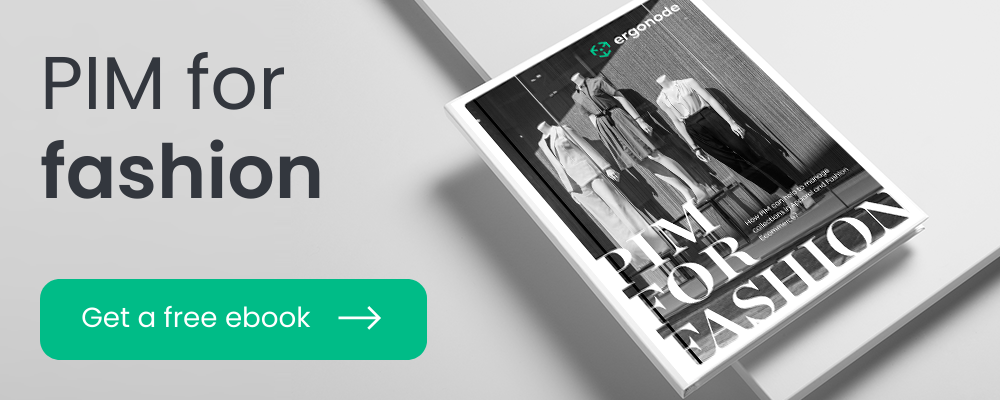Due to the complexity of garment cuts, multiple people are typically involved, which can sometimes lead to inconsistencies. As online sales continue to grow, simply jotting down one or two measurements in a basic spreadsheet is no longer adequate. This has led many companies to enhance their dimensioning process by adopting PIM (Product Information Management) systems.
PIM systems are becoming increasingly popular because they offer advanced validation methods, the ability to establish rules for the measurement approval process, and the advantage of directly linking size charts to the product data model. Additionally, when dealing with sizes from different manufacturers or countries, PIM systems enable the conversion and standardization of sizing terminology, ensuring greater consistency across the board.
Learn how you can create and manage the sizing in Ergonode PIM platform.
Method 1. Size table linked to the brand
Linking the measurements to brand is the easiest way to manage size charts. Usually this way is a first step for many retailers, who start selling the many different brands.
The idea in that way is to extend the brand attribute with more custom fields to link the size chart with the product.
First you have to create the template for your product family, then create an attribute „brand” using the type „select”.
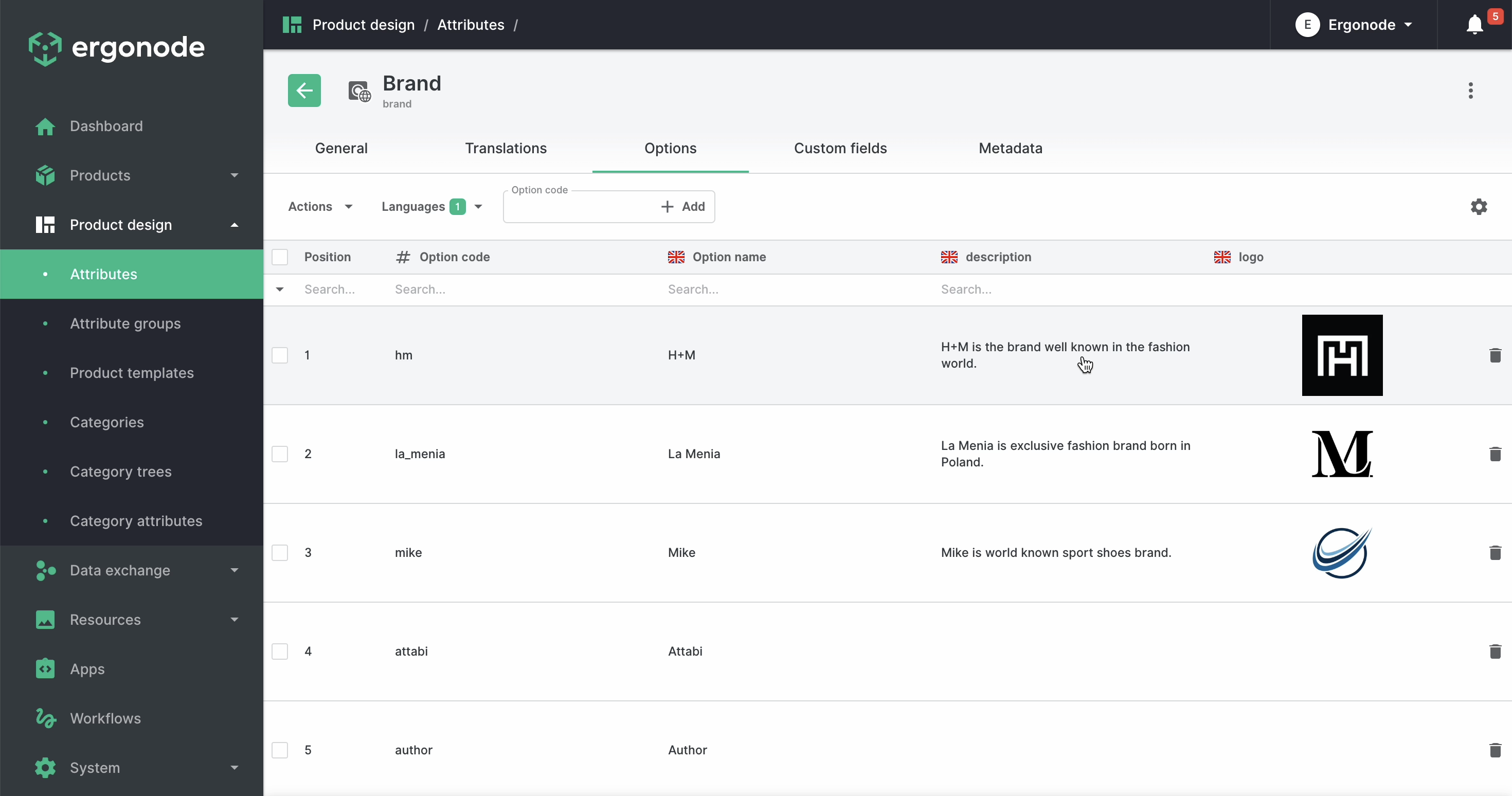
Next we have to extend our „brand” attribute data model. Go to the „custom fields” tab and create new field for size charts. It should be „Textarea RTE” type, because we would enrich our field not only with text but with rich-content data like tables or media files.
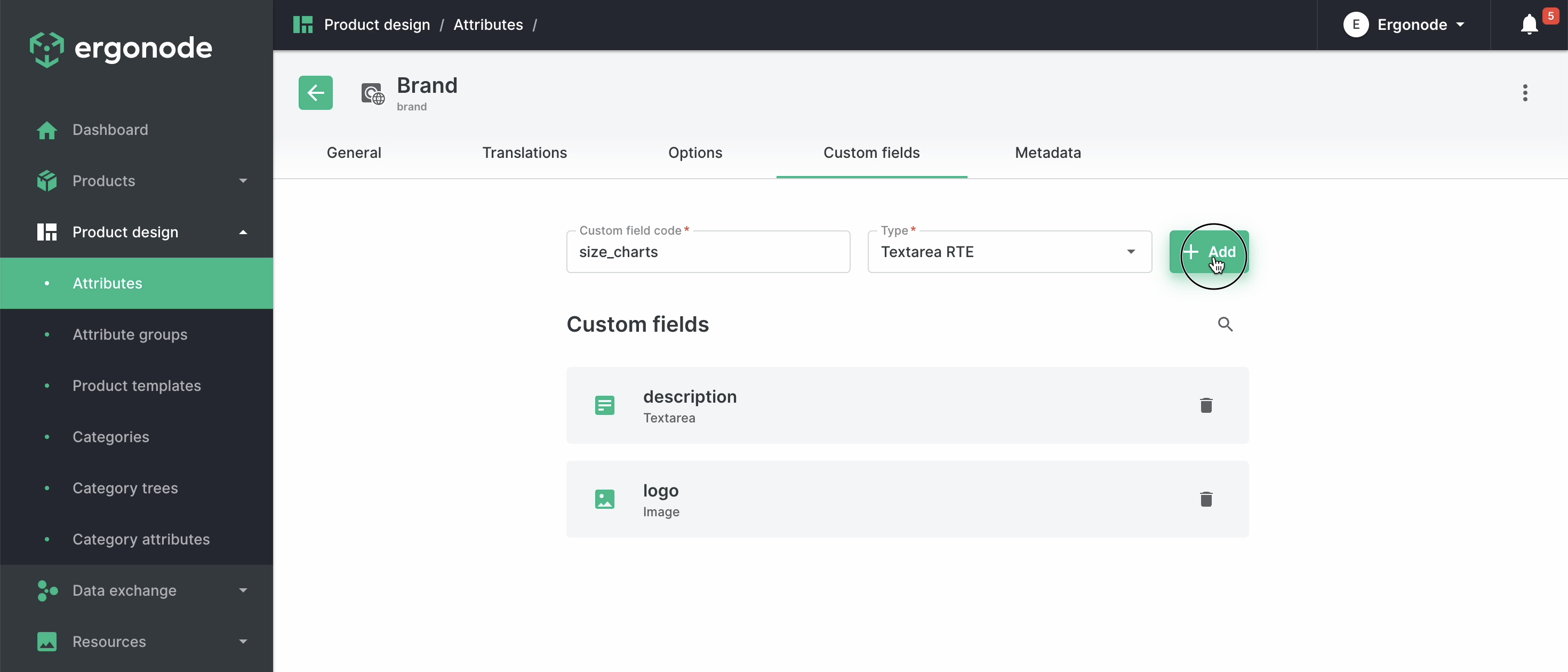
After that step the new field is ready to enrich. Double click on the field in the specific brand row and enrich it with proper size chart data.
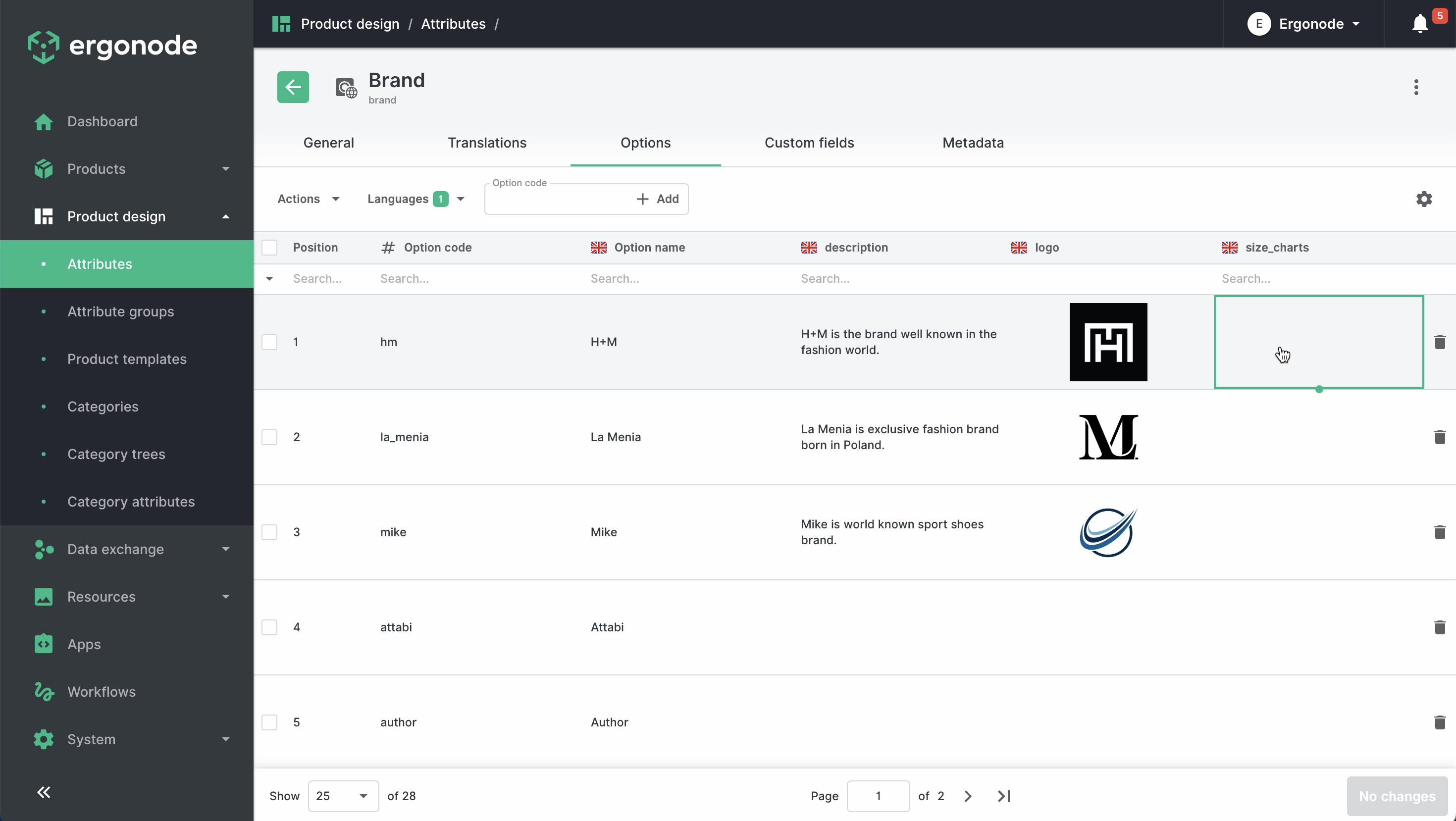
In the side panel you can edit or paste the size chart connected to specific brand.
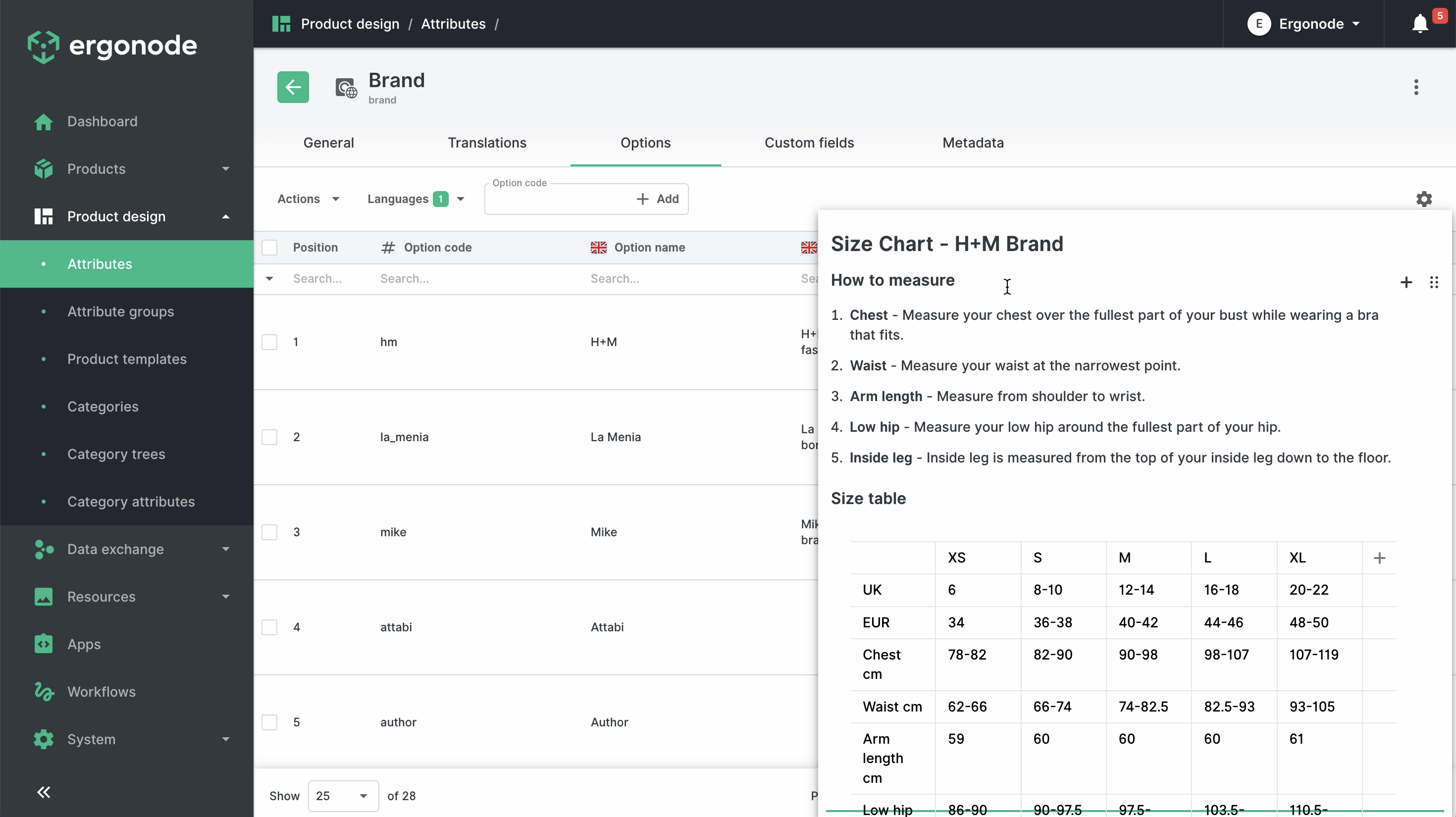
When your data is ready. You can connect it by choosing the brand in your Ergonode product page.
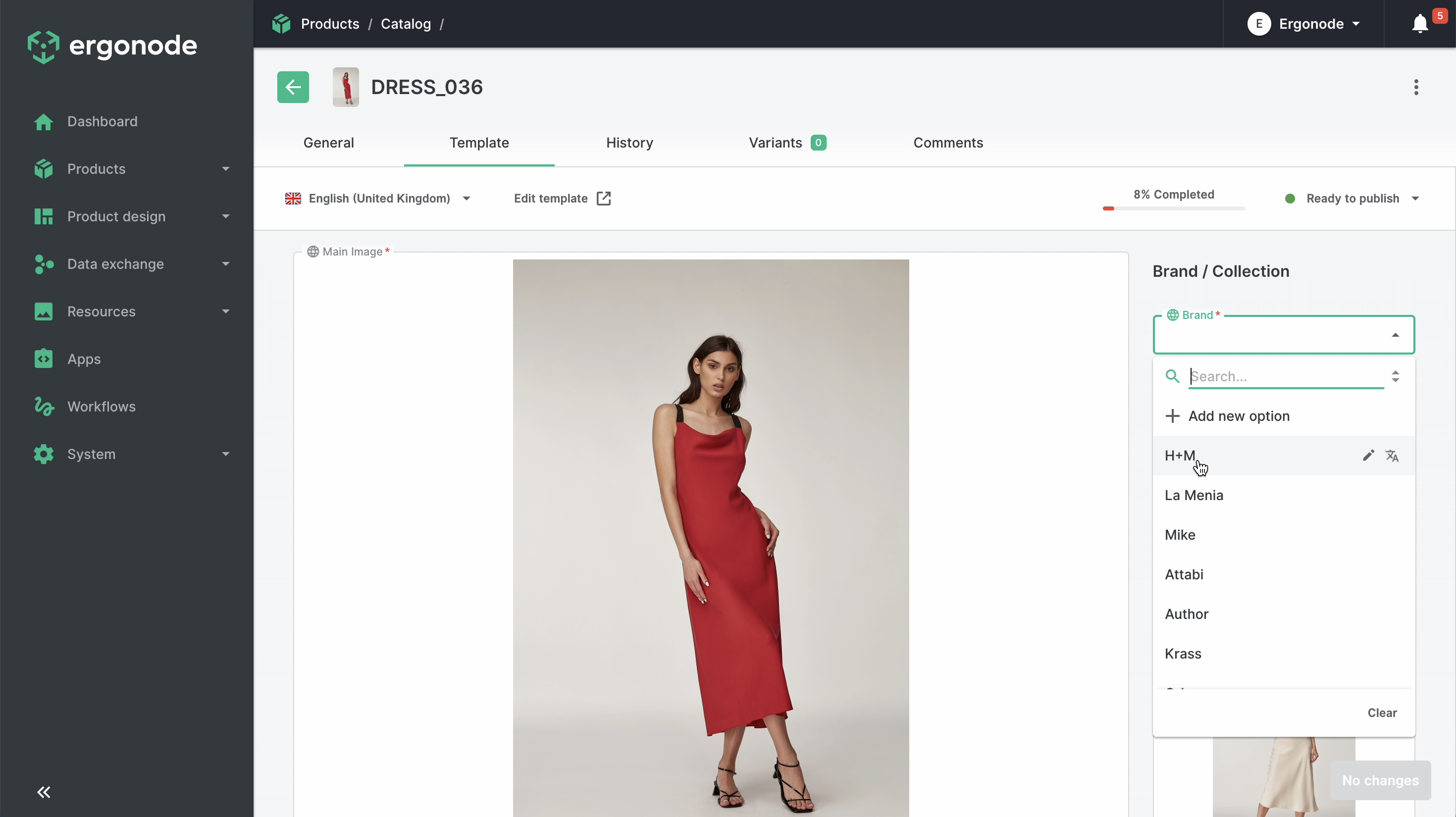
That’s it! Your product is connected to brand option value and this value has extended data model included size charts information.
Method 2. Size table as an extension of the category tree
Linking measurements with categories is more convenient and detailed way to manage size charts. Users will see on the online store size charts related to product types.
The idea in that method is to create the „Size Charts” select attribute and extend it with more custom fields related to size charts and other information.
First you have to create the select attribute „Size Charts”. Every option with that attributes will be related to product type. At the example below I’ve created four options: dresses, leggings, tops and shoes.
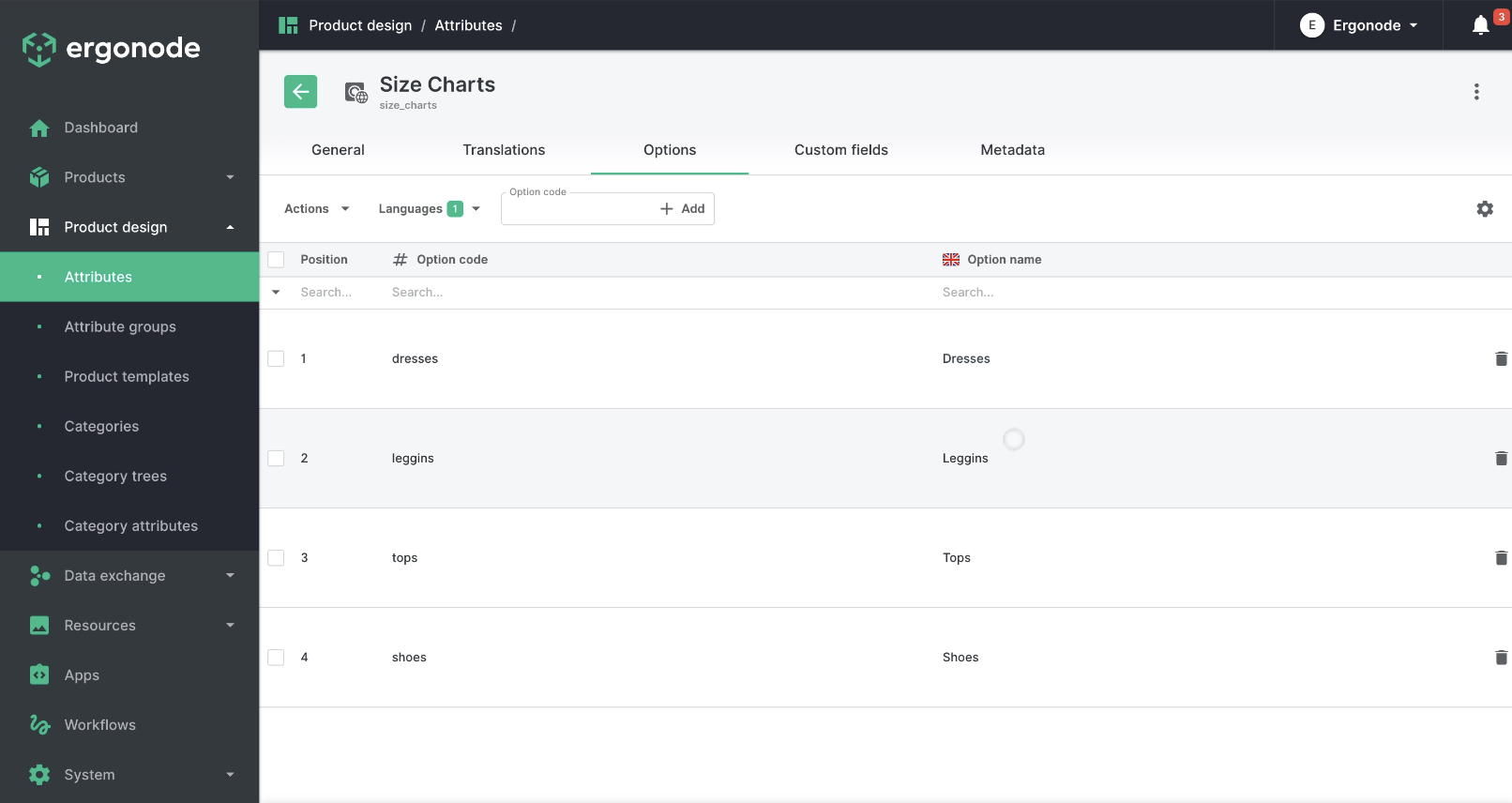
Next we have to extend our „size chart” attribute data model. Go to the „custom fields” tab and create new fields for „how to measure” and „size charts”. They should be „Textarea RTE” type, because we would enrich our fields not only with text but with rich-content data like tables and ordered bullet-points.
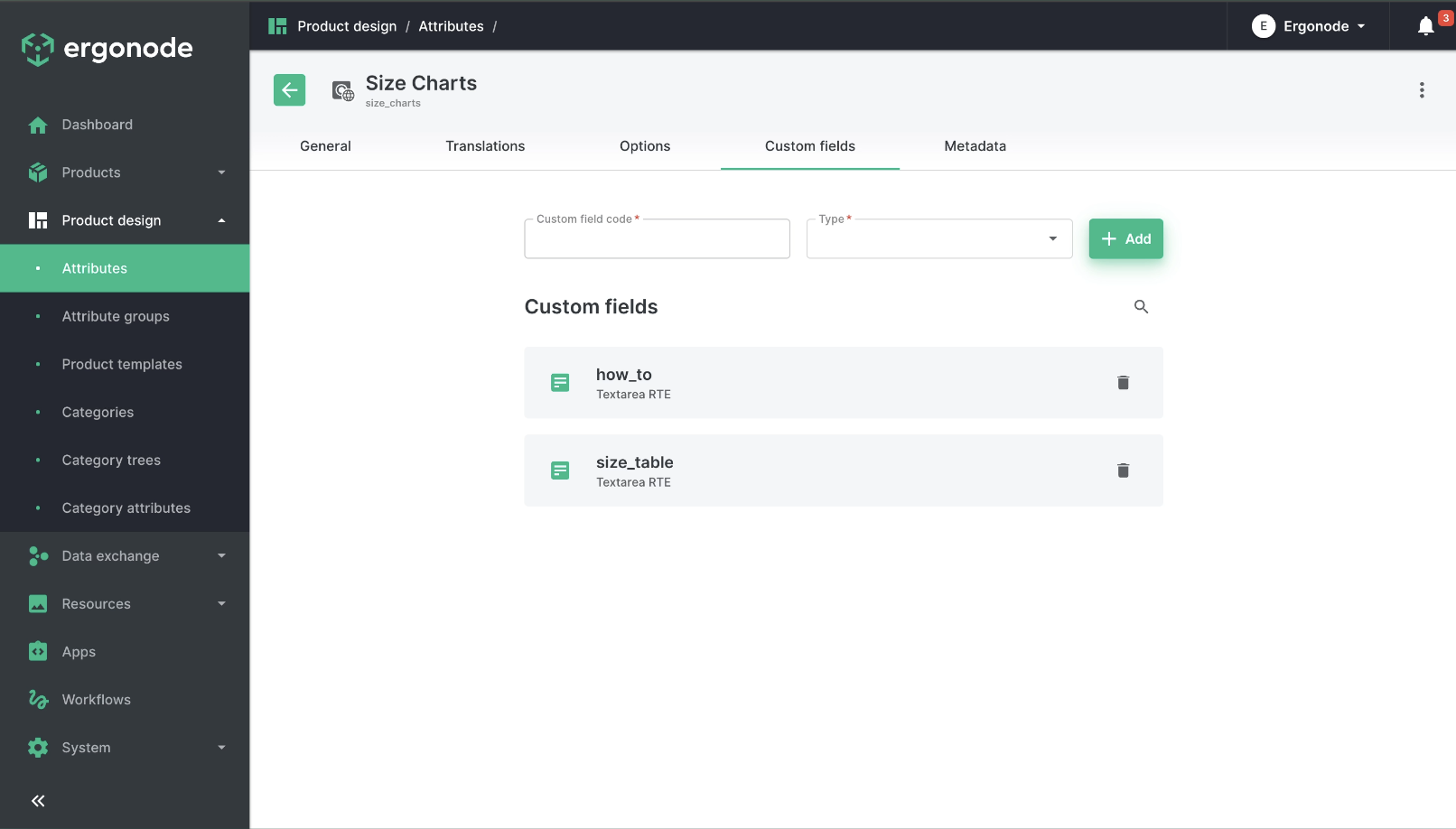
After creating the right data model - we can enrich the fields with proper values. Double click on each cell and fill the field.
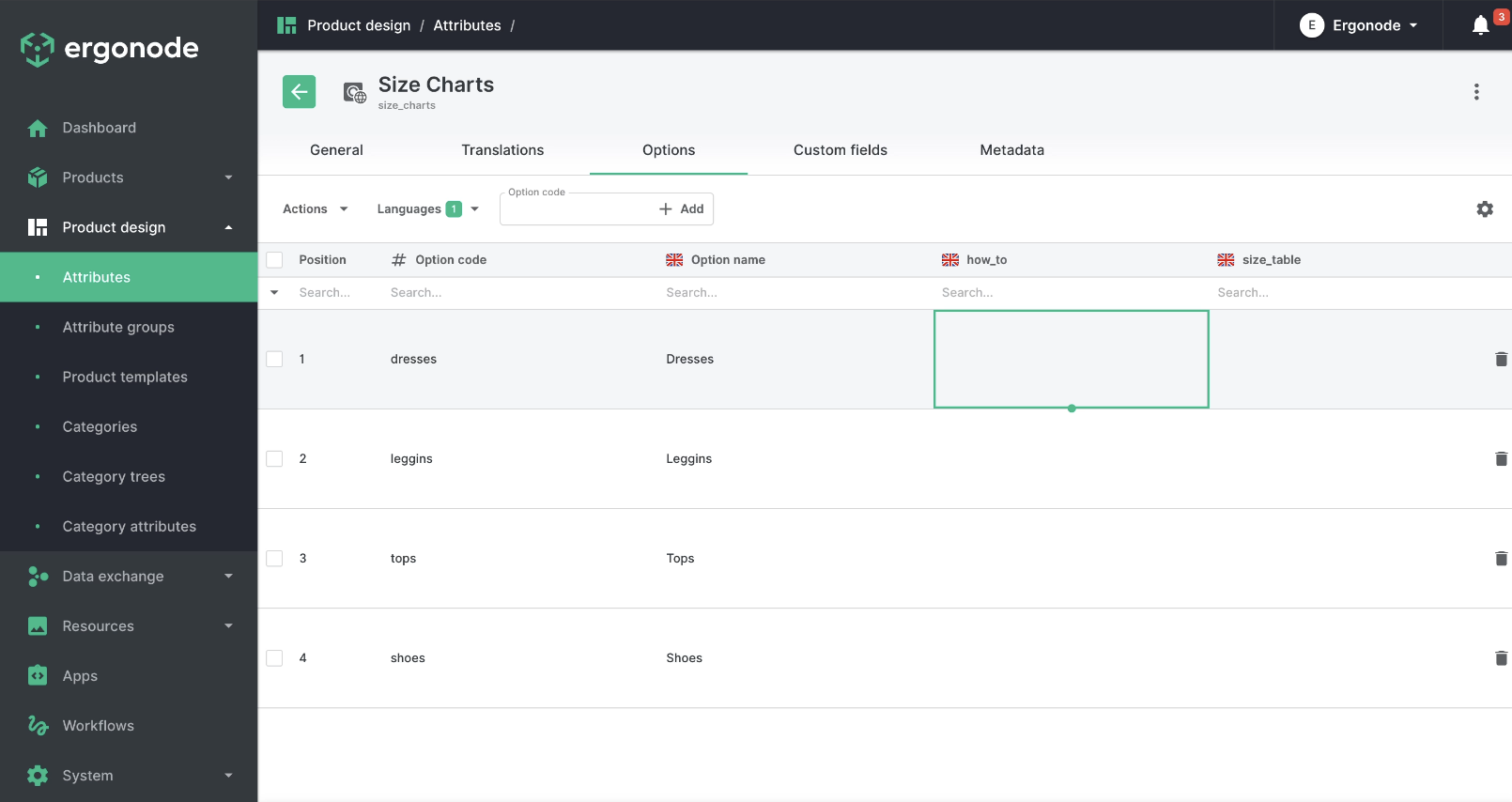
In the option „Dresses” field „How to” will be enriched with measurement guidance. At that case it is ordered list of bullet-points, but with the Rich-Text Editor you can create headers, paragraphs, ordered and non-ordered lists, embedding the videos or putting the images, and creating many different tables with easy table-creator.
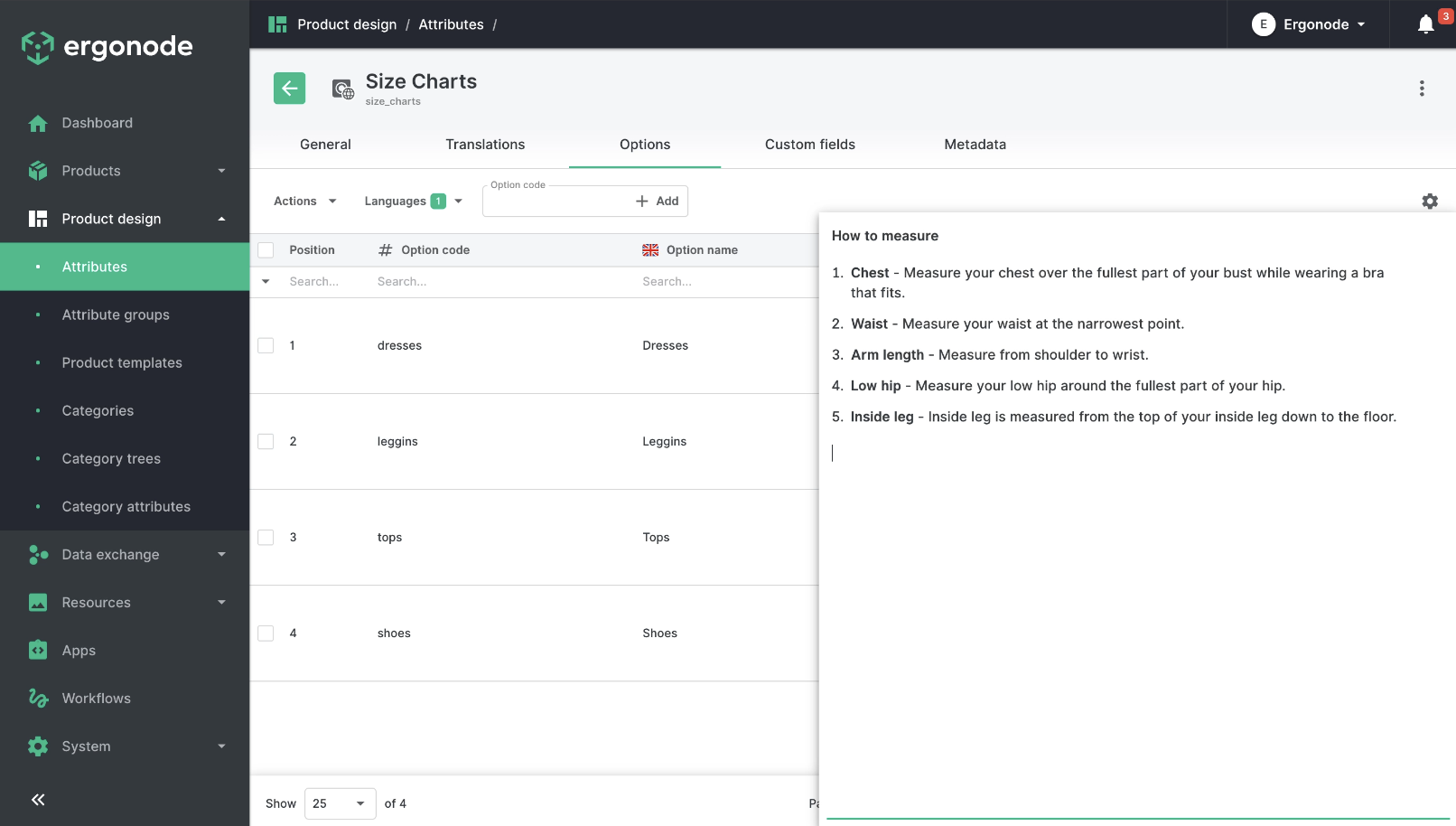
Now the next „Size Table” field we will fill with the body measurements data. It can be pasted from the any spreadsheet file or created from the ground.
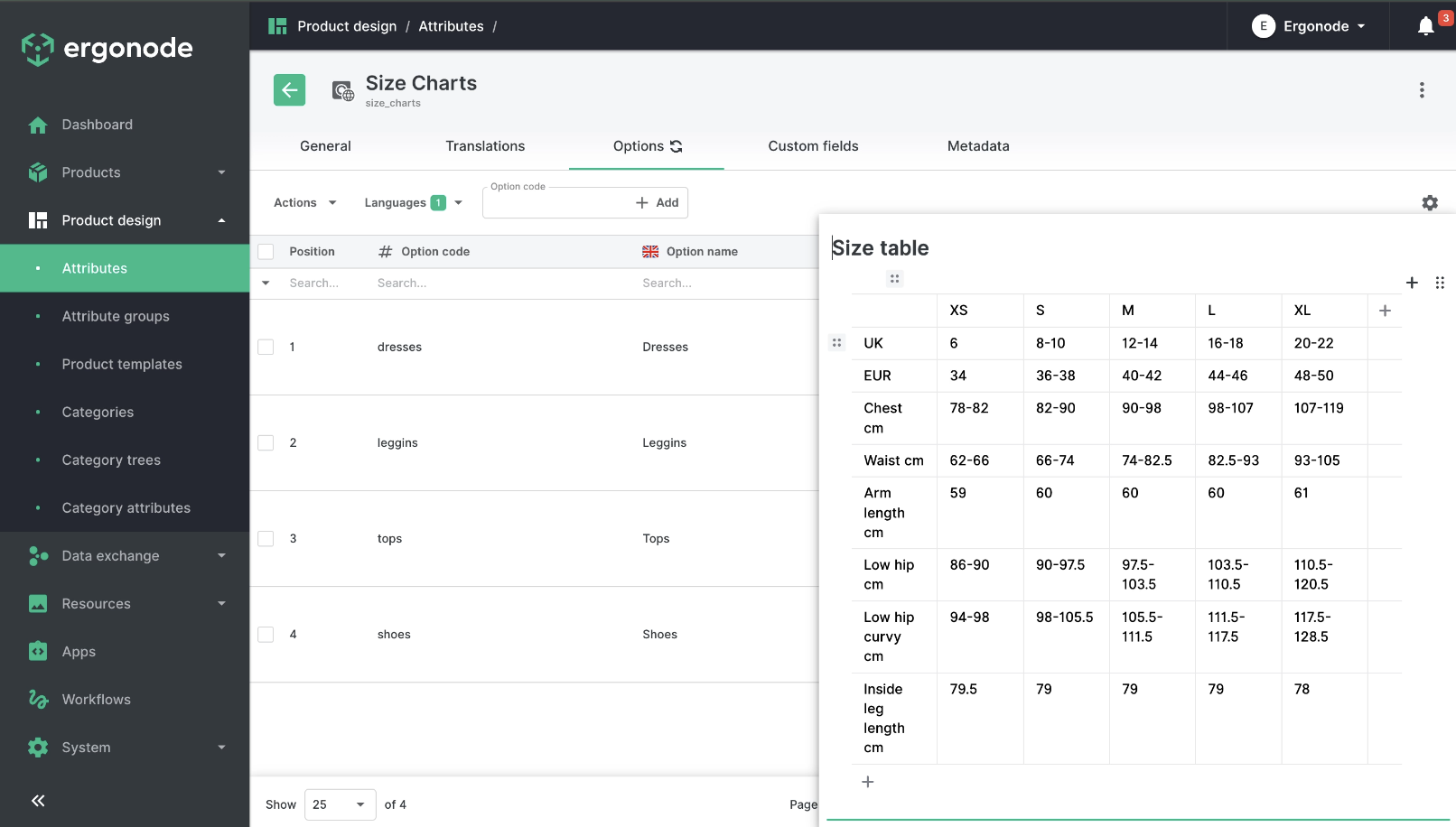
After that phase we will have well-prepared attribute with different size-charts per product type. Next step is to connect the right values of the attribute with the right categories.
In Ergonode PIM data model for categories, the same as the products, can be extended via attributes. It is important for making the connection to the size charts.
So you have to go to menu Product design > Category attributes. Next click the „add attributes” button and from the popup window find specific attribute - „Size Chart” (you easy search that term in the column „Name”).
Once you have found the right one and added it, the screen should look like the one below (last row should be filled with „Size Chart” select attribute).
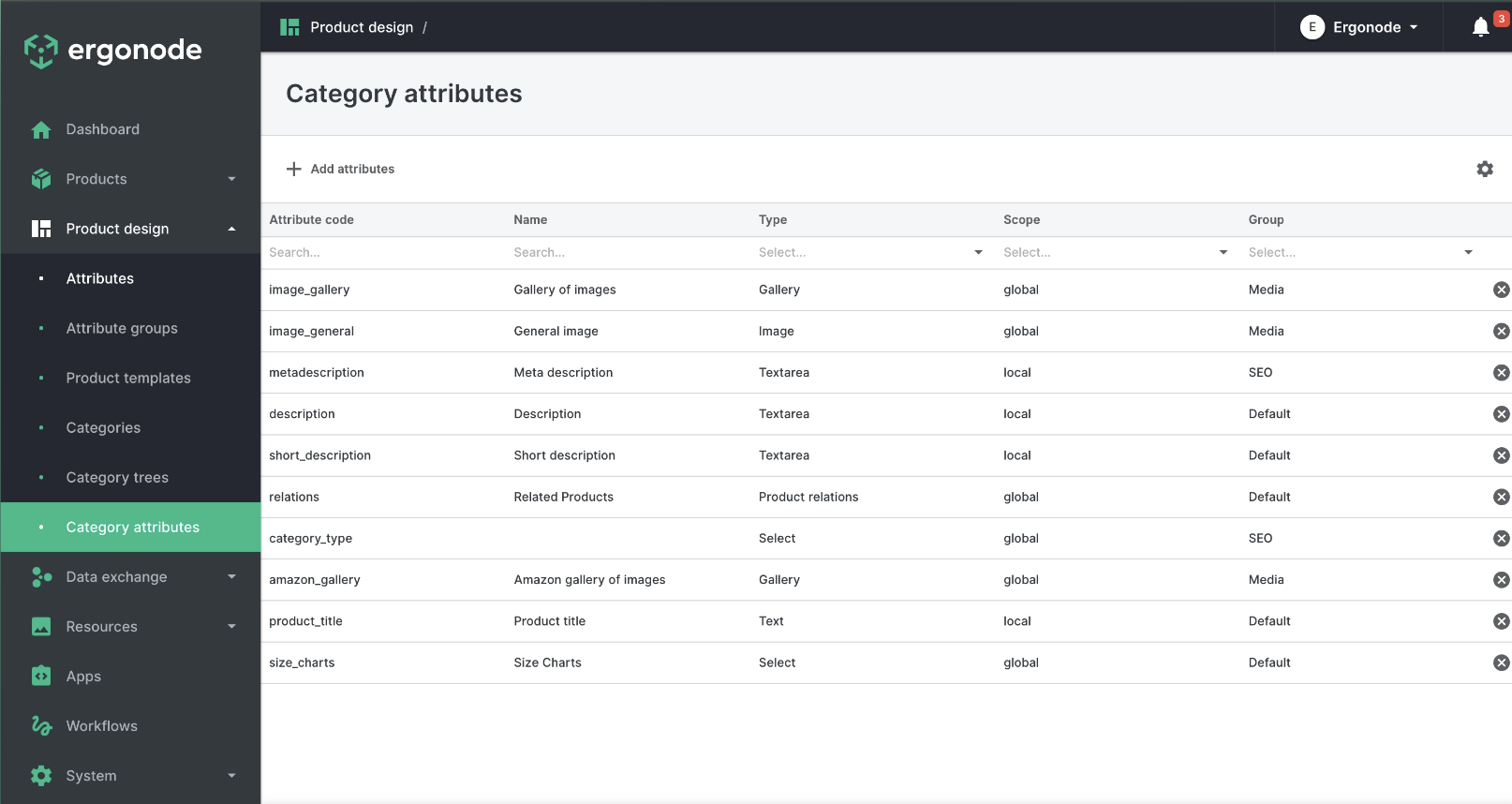
The last step is to add products to the category, this can be done directly from the 'Products' tab in the selected category, or by being on the tab of the selected product.
If the product belongs to the selected category, it will be possible to display a size table matching the selected assortment type (of course, the relevant integration of the e-commerce platform with PIM must be prepared). If you are looking for such integration please check our partner page
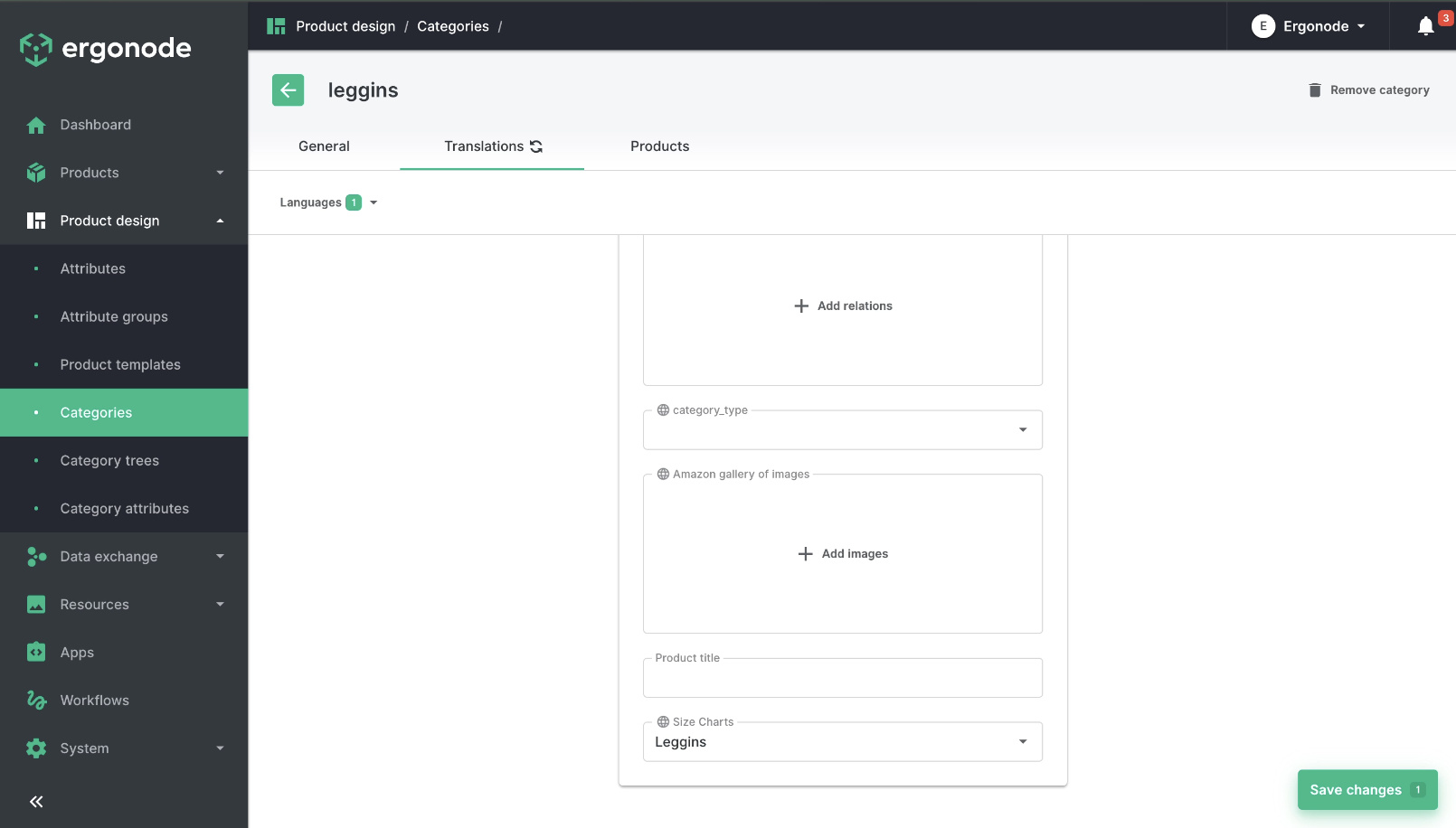
The last step is to add products to the category, this can be done directly from the 'Products' tab in the selected category, or by being on the tab of the selected product.
If the product belongs to the selected category, it will be possible to display a size table matching the selected assortment type (of course, the relevant integration of the e-commerce platform with PIM must be prepared).
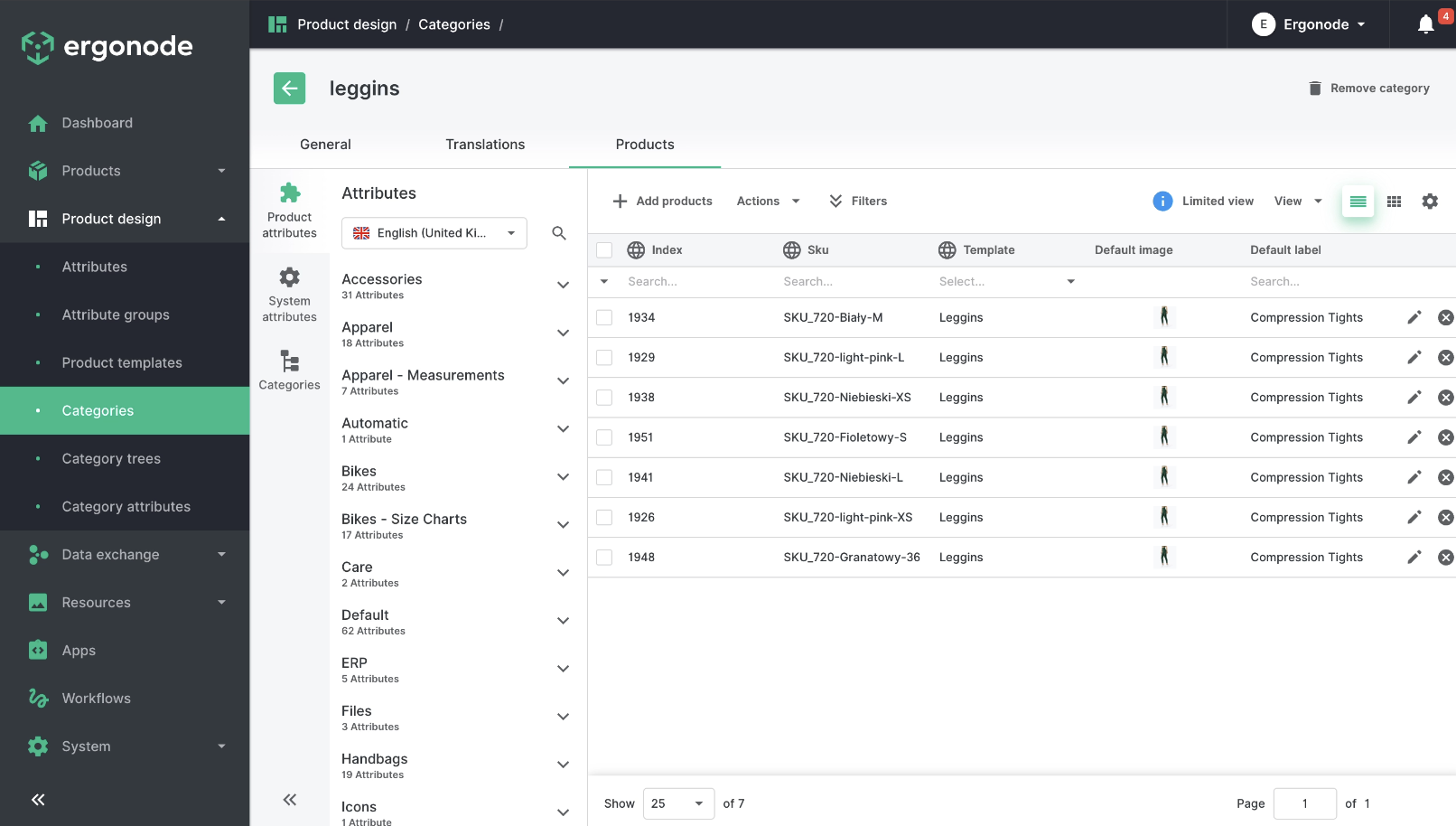
Method 3.
Advanced product data model linked to a variant
The third method is to prepare a different data model for products with variants (parent data model) and individual variants (child data model).
To do this, 2 separate product templates need to be created. For the product family "Dresses", these templates could be:
Dresses (for product with variants type)
Dresses - variants items (for simple products).
The children's product template should be expanded to include a section that will have measurement data. The section could also be enhanced with a completeness count.
Such an approach is a guarantee of the highest quality - as each product is individually described with dimensions and such a solution guarantees the best product experience. Importantly, with the right integration, such data can be used to filter products on the ecommerce side to quickly display products that meet, for example, the chest size with the dimension from to. You may even be tempted to carry out advanced personalisation of the entire online shop if your customers leave personal profiles with their size data.
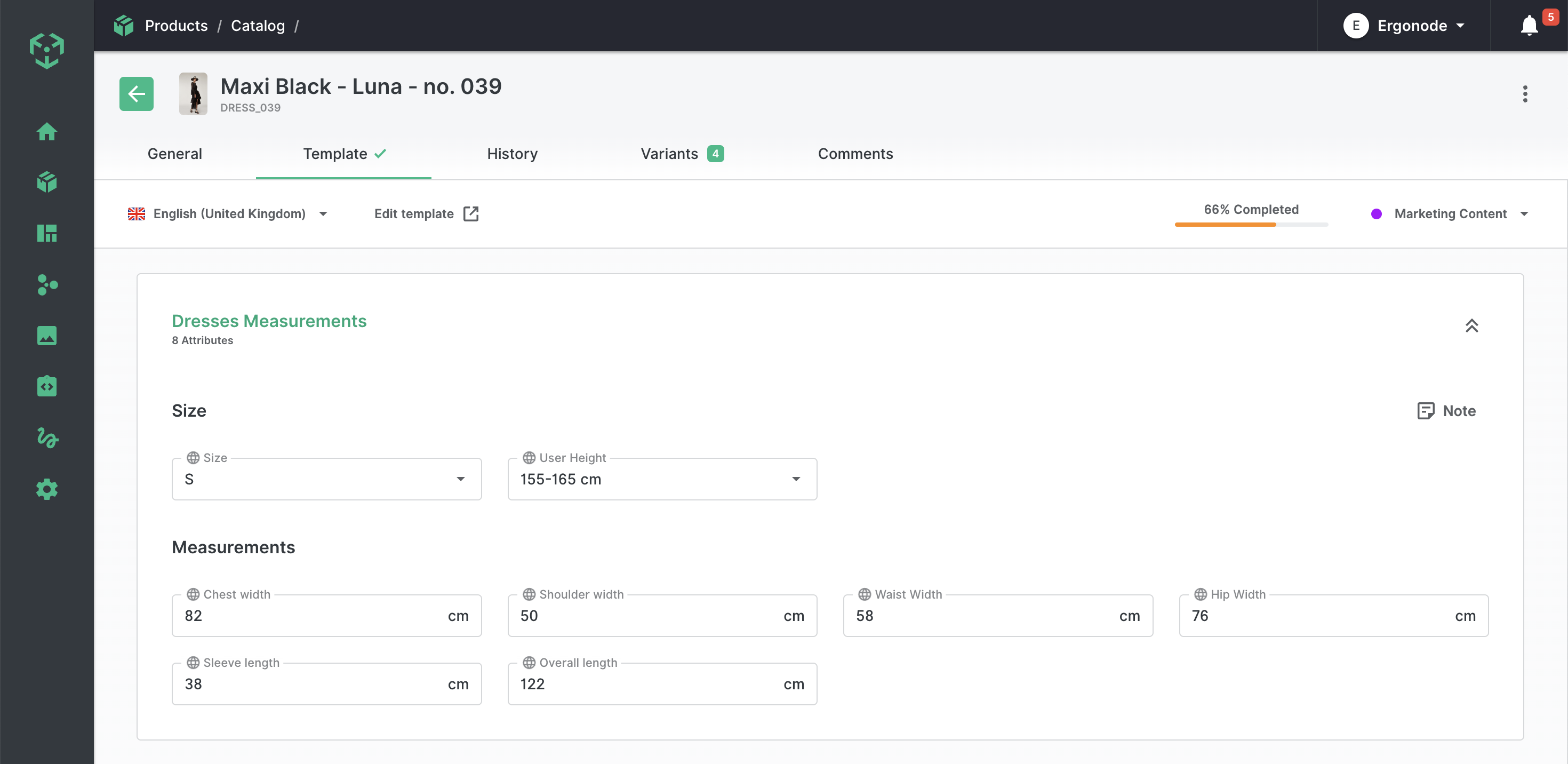
Moreover, in the Ergonode PIM platform, it is possible to set customised user-operator views with a spreadsheet-like workflow, where modelling dimensions are similar to Excel tool but directly assigned to product database and, importantly, it is possible to track the progress of work. What is relevant is that PIM has numerous options for transferring data to other channels - e-commerce platforms, CSV product feeds or XLS files. So in the end working with size charts is safer, more efficient and fully under control.
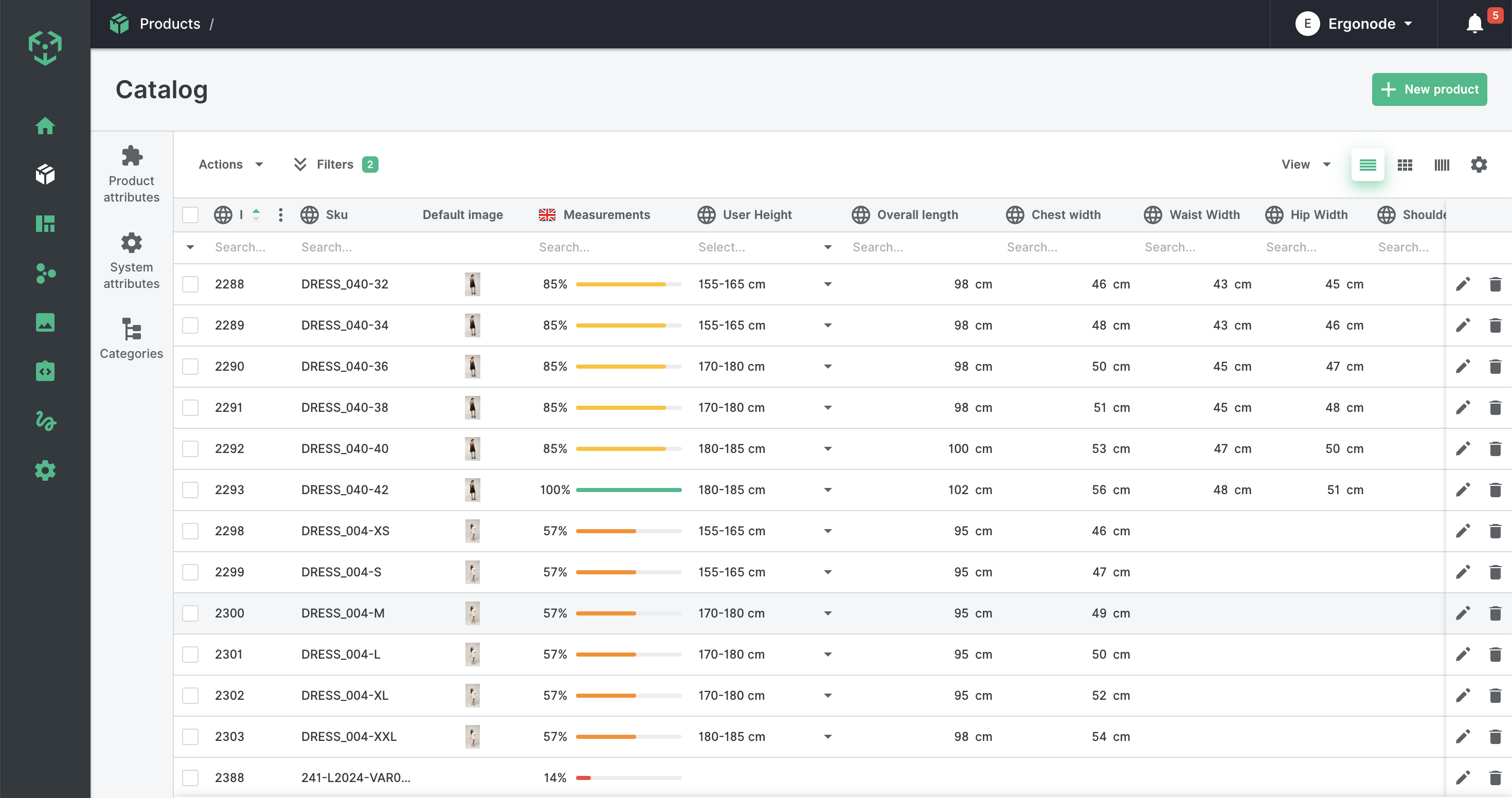
Managing garment sizing can be complex due to variations in cuts and the involvement of multiple people, leading to inconsistencies. As online sales grow, basic spreadsheets are insufficient for managing size charts. Ergonode PIM provides advanced solutions for managing size charts by linking them to brands, categories, or product variants. This ensures consistency, accuracy, and efficiency in the size management process, with the ability to convert and standardize sizing across manufacturers and countries.
Want to know more?
We believe that with PIM system, we can help you improve your ecommerce business and meet the challenges of fashion industry. Need details and more arguments for your decision? No problem! Download our ebook "PIM for Fashion" and put our PIM solution into action.