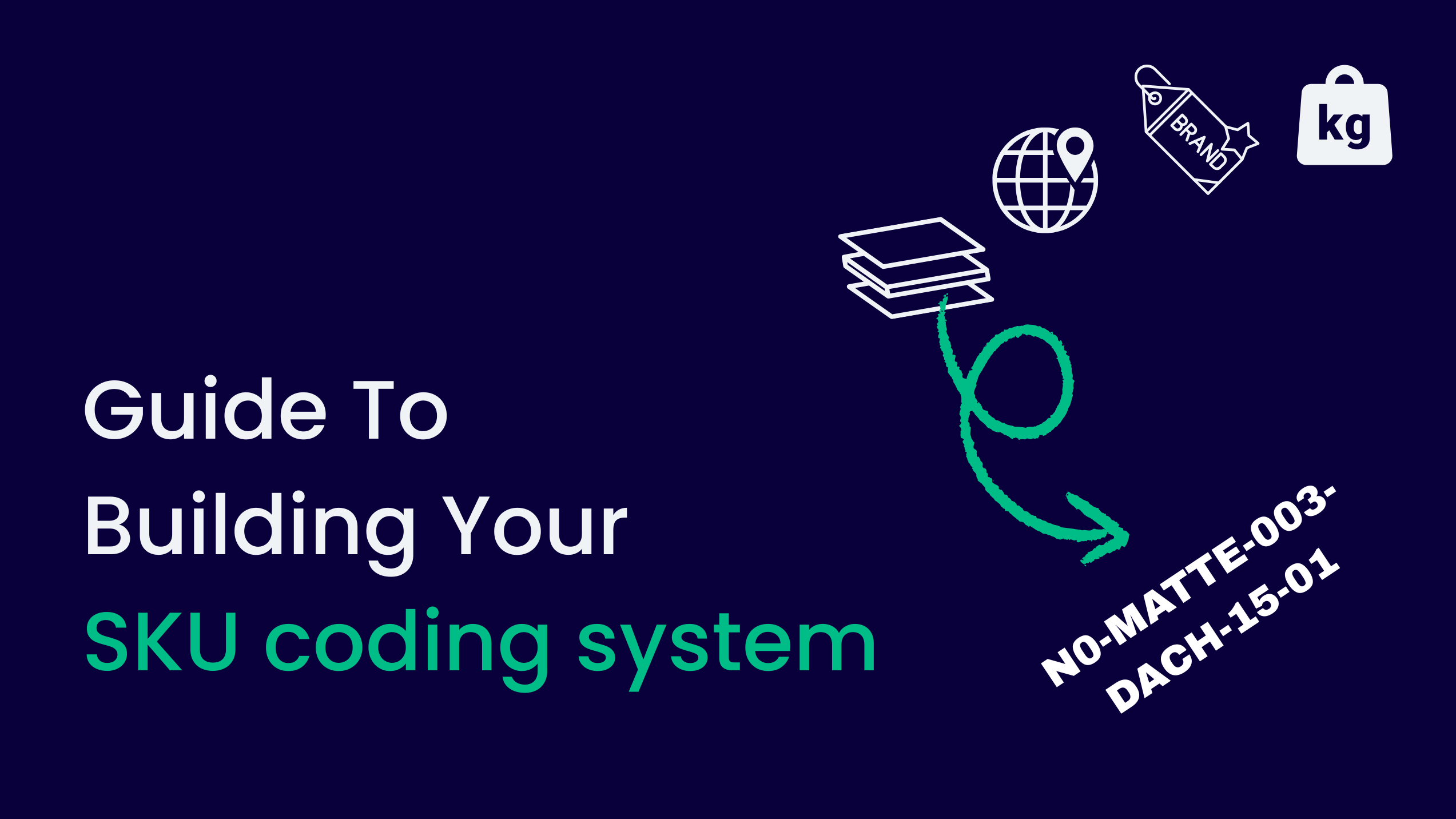Automations are a powerful tool, designed to make many tasks related to your Product Catalog much easier. In this article, we’re deep-diving into how they work, how to set them up, and how to decide on the best set-up.
As it is with any new feature of your existing software, you need to get a solid grip of how it works. While automations are easy to create and use, there’s a bunch of things worth looking into.
That’s what this article is for. We will:
- Explain the basics behind this feature
- Discuss how automations work with other features in Ergonode PIM
- Show you several examples of automations used in a real-life example
Let’s start 🚀
First steps with Ergonode’s automations
In the most general terms, automations are sequences of actions that aim at making the work with product information databases much easier. They can be used to automatically classify products, generate descriptions, and introduce various changes across large datasets. And much, much more.
To better understand the concept, think of a chain of events that requires the following information to work:
- the trigger that kickstarts the sequence of events
- the conditions that provide necessary details regarding the expected outcome
- the action that’s supposed to happen
Naturally, you will also need the group of products that the automation will impact.
You can adjust these elements to solve many different issues, simplify tasks and save your team more than just one headache.
Where to find automations in Ergonode?
Automations can be accessed on the left-hand side panel. Look for the “thunder” icon.
When you go there for the first time, don’t let the blank screen terrify you. Just click on “New automation”.
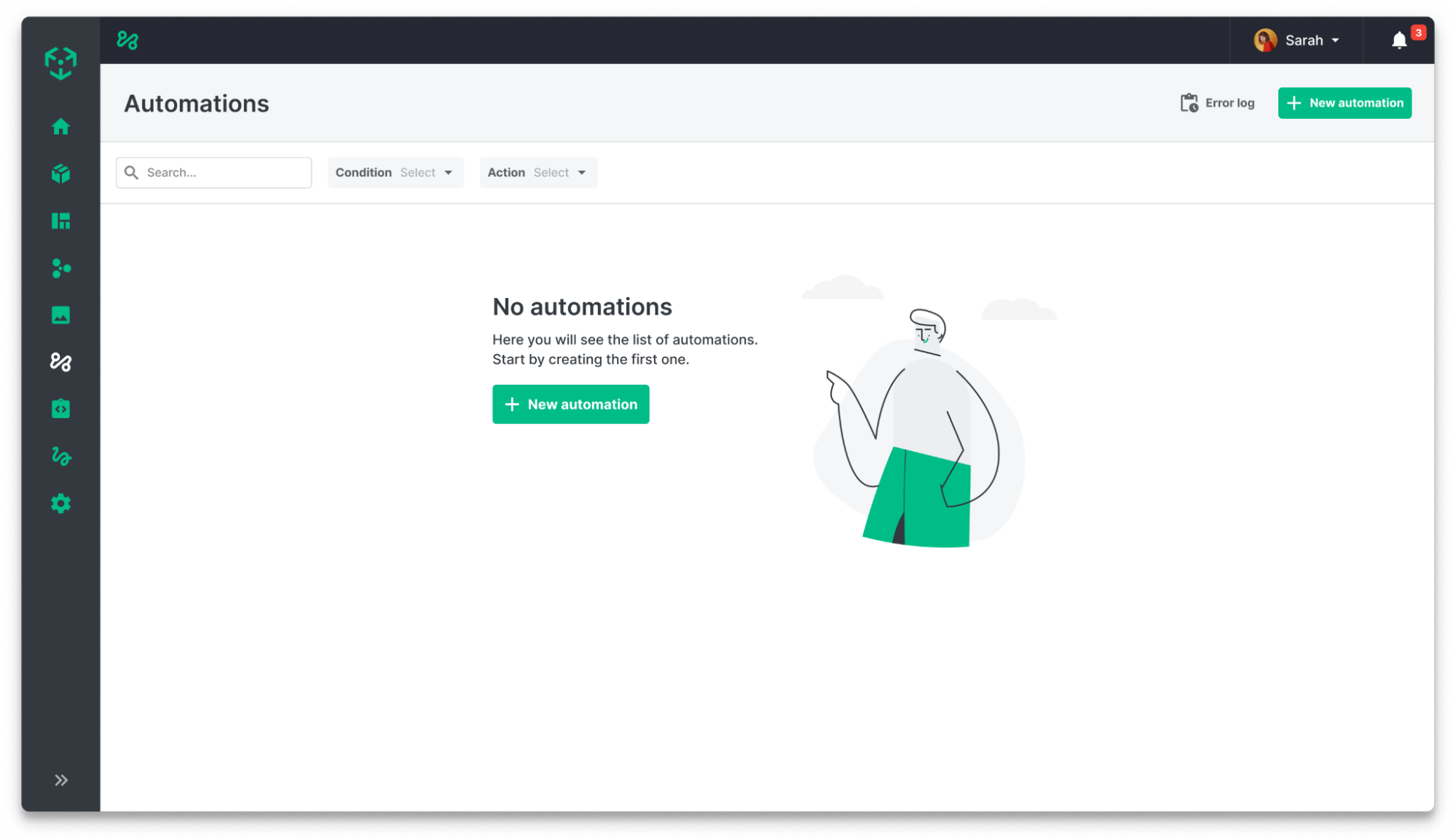
Right after clicking on the button, you will need to configure a set of information pieces before your first automation comes to fruition.
Most importantly - triggers, conditions and actions.
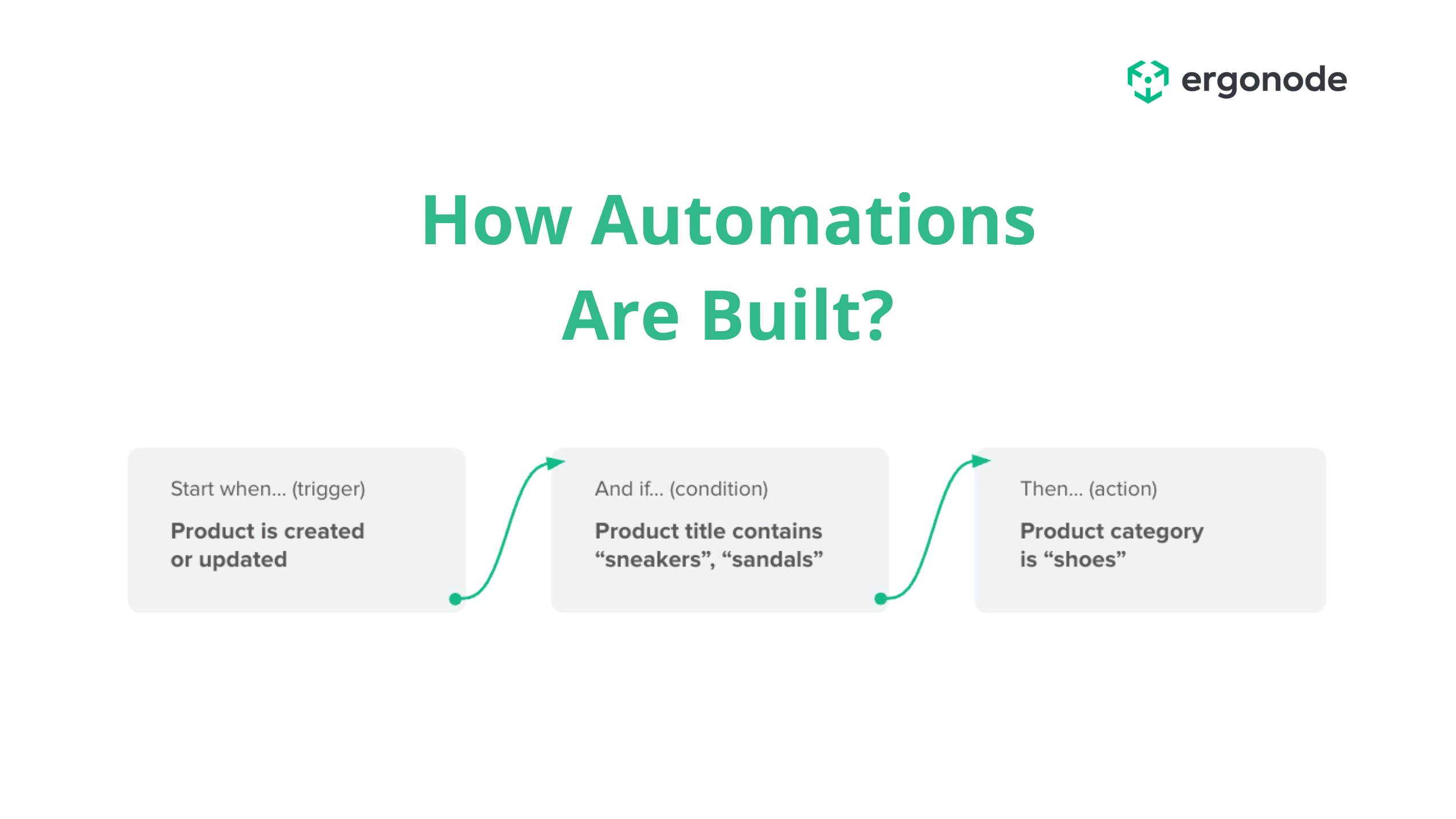
Take a look at the types of conditions and actions that are part of this feature.
Condition types in Ergonode Automations
Conditions refer to the characteristics of products, and can be divided into several categories:
- Attribute value - a characteristic of your product, expressed as text value, numerical value, a specific product code, etc. (example: 100% cotton, made from sustainable materials, size 45, etc.)
- Category - the product family category (example: electronics, cosmetics, furniture)
- Template - (the specific product family template used in Ergonode PIM (example: lotions & creams, coffee, tea, wines)
- Status - any specific step in the process, which can be used as a trigger (example: product category updated, technical review)
Operator types in Ergonode Automations
Within conditions you will find operators. They glue together the details concerning automations, so that the system understands which attributes, templates, categories or statuses are going to be affected by the action.
Operators can differ, depending on whether your condition refers to attributes, templates, categories or statuses.
The full list of operator types per each segment can be found in the user manual, but here are the examples of types for attributes so that you get the hang of it:
- “is” - the direct value, e.g., attribute “color” is “burgundy”
- “is not” - the negative direct value, e.g., attribute “color” is not “burgundy”
- “is any of” - the value is one of the options within the attribute, e.g., attribute “color” is “burgundy”, “red” or “vermilion”
- “is none of” - the value does not belong to either of the chosen options within the attribute, e.g., attribute “color” is not “burgundy”, “red” or “vermilion” (but can be other defined colors such as “yellow” or “blue”)
- “is empty” - the attribute does not have a defined value (the field is left empty)
- “is not empty”- any option of an attribute has been chosen (an option has been picked)
Action types in Ergonode Automations
Based on the conditions above, Ergonode PIM can perform several types of actions. Here’s the complete list:
- Edit attribute value - the trigger causes a change of one or more attributes of the product
- Edit category - the trigger causes a change of a category of the product
- Edit template - the trigger causes a change of the template of the product
- Edit status - the trigger causes a change of the status of the product
- Generate description - based on the set of conditions, the AI generates a product description that you can use for the product page
- Generate name - similar to the above function, but with the option to generate a product name according to a set of rules
- Translate - trigger causes the translation of an attribute value to another language
In the next section, you’ll see examples of how we built the automations to address particular challenges that many brands face.
Business implementation of PIM automations
The theory’s behind us, so let’s focus on the practical terms.
We’ve established that automated rules can help teams tackle numerous challenges that depend on the complexity of your operations. Using an example of a specific business - an online shop selling wines and regional food products from several countries - we will look at several automations that make it easier to manage product information.
Before we start, here’s a bit of an insight into our client:
- The company plans to pull product information from ERP system
- Their product range includes wine (red, white and rose), cheese, jams and cold cuts
- They are rapidly growing, bringing more products to the market each month
- They sell in English, but will soon need product content in German and Polish
Automation #1 - Automated Product Classification
A new batch of products has been added to the database, including a product called “Samkhretis Kari Wine 0.7L Red”. The initial database doesn’t include much information besides the EAN code, the SKU number and the product title. Here’s an excerpt from the file that one of the suppliers provided.
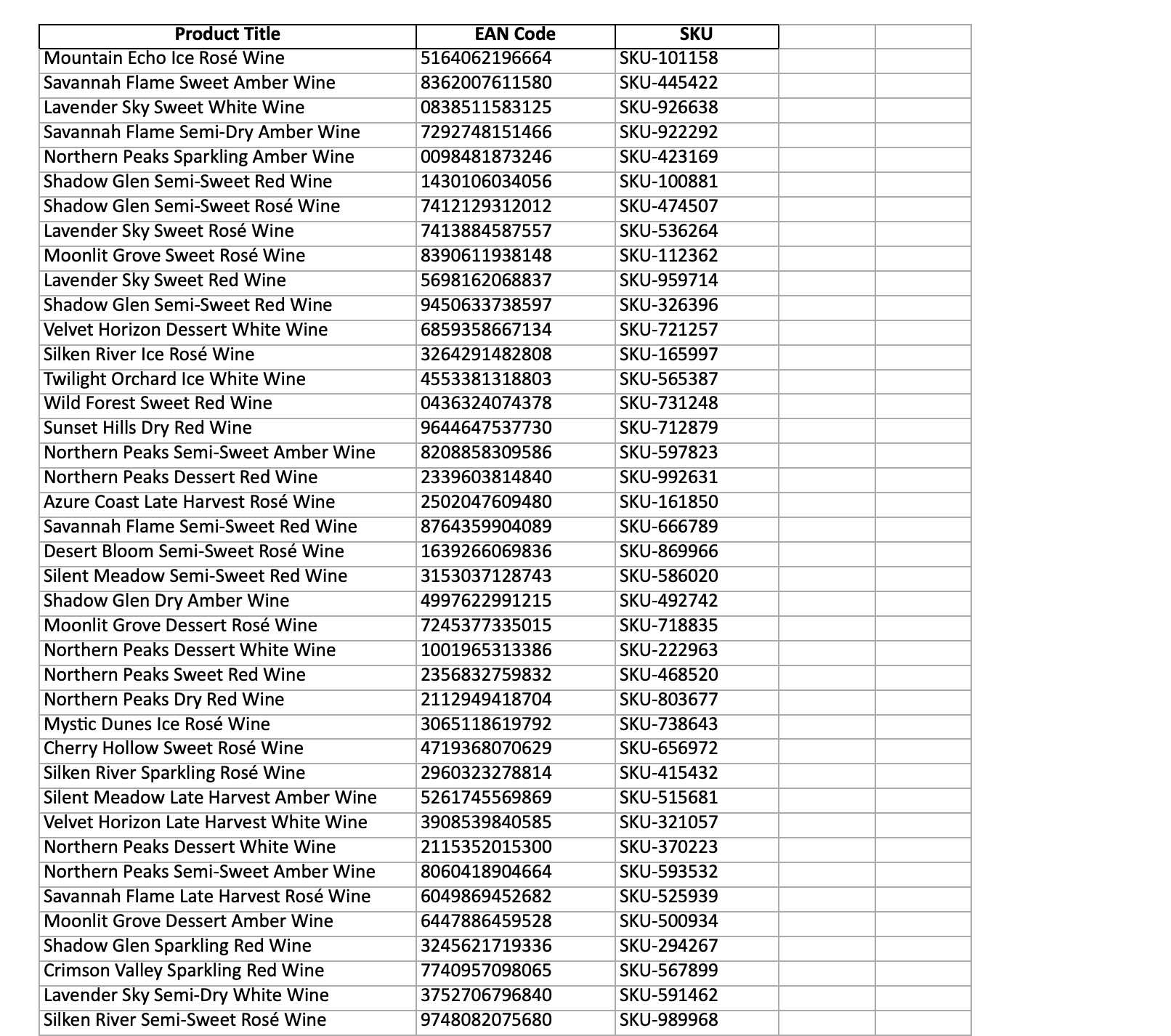
One of the wines from the spreadsheet - “Samkhretis Kari Wine 0.7L Red” - appeared in our catalog while uploading, but it has not yet been assigned a proper category, nor was it completed in any way.
Our first automation indicates that if the product title includes the word “Wine”, then it is automatically assigned a “Wines” product page template. Note that it is added to our main publishing platform - in this case, the platform is Adobe with an English language setting.
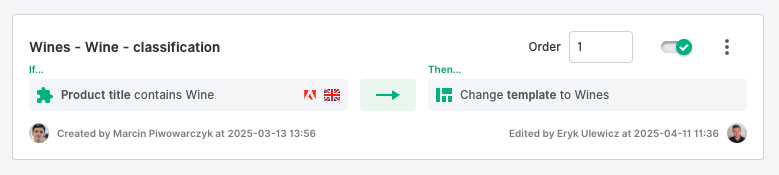
When we updated the Product title, the automation trigger worked, and the template was correctly assigned.
Follow the step-by-step process in the video below.
As a result of this action, the empty product page is ready for the next steps. We will add more automations to save time.
Automation #2 - Automated Attribute Fill-In
Time to fill in the content.
But - before you start clicking with your mouse, pad and keyboard...
Instead of going one-by-one, choosing each attribute manually, we have added another automation that speeds this process.
Below is the way we structured the automation.

Using this example, we know that all Saperavi wines that the company sells are Georgian products from the Kakheti region.
By choosing a producer - “Winery” in our product page template - the system automatically completes other attribute options - the country, appellation and region.
That doesn’t seem to change a lot, does it?
Well, it’s three clicks less, which can roughly mean 10 seconds. Multiply it by a thousand new products, and that’s nearly 3 hours of manual work saved on just three attributes.
A similar automation helps us with the grape type.
“Samkhretis Kari Wine 0.7L Red” is a delicious (completely made-up, too) specialty made from 100% Saperavi grape.
By filling in the “Grape” attribute, the automation changes the color, type of wine, category, and its taste.
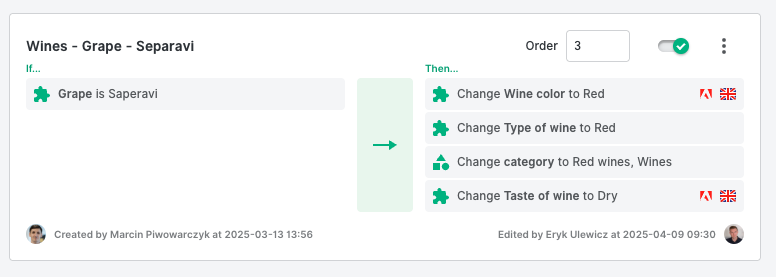
Two clicks later, we're looking at seven attributes completed.
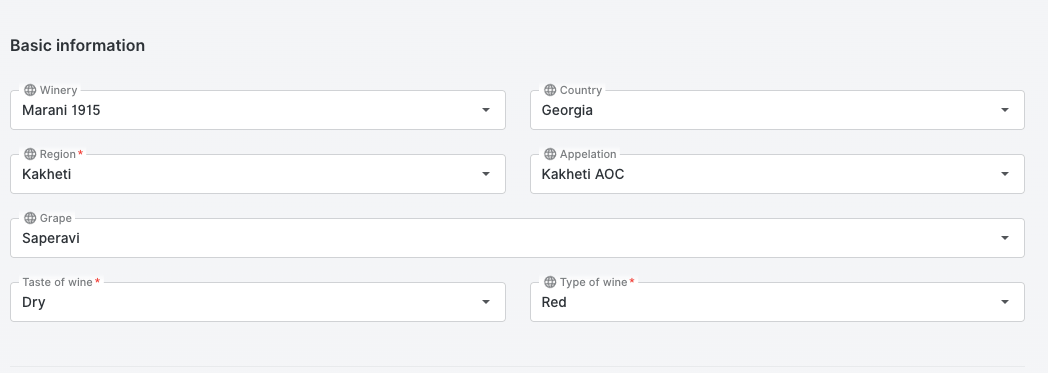
Here's a short video recap of that process, too.
Automation #3 - Updating Status Of A Product
We continued adding other fields.
However, one of the issues in working with products in our imaginary company is images. It happened too often that a product went live without a photo, so there’s a necessity to fix it with PIM.
We can solve it by building a relationship between the status change with a specific event. In this case, we created two flows:
- First one - assigning a category means that the status of the product changes to Multimedia adding (since the company knows it used to be an issue, and there has to be a separate stage, where the team checks the image’s been added)
- Second one - adding an image to the gallery moves the product one step further in the go-to-market funnel (instead of someone manually moving it in the workflow)
See the setup below.

Automation #4 - Generating Product Description With AI
Wine descriptions are a big seller - buyers look for notes, tannins, acidity details, and other details that can hint at whether the bottle’s worth a shot or not. Therefore, we want to use a few attributes to generate it - instead of writing each one manually.
There are two ways to handle this. First, we focused on generating a short description of the product, based on the information that was automatically filled-in - details about the winery and the grape.
The video below shows how the description appeared right after we filled only two attributes.
And here's the automation setup.
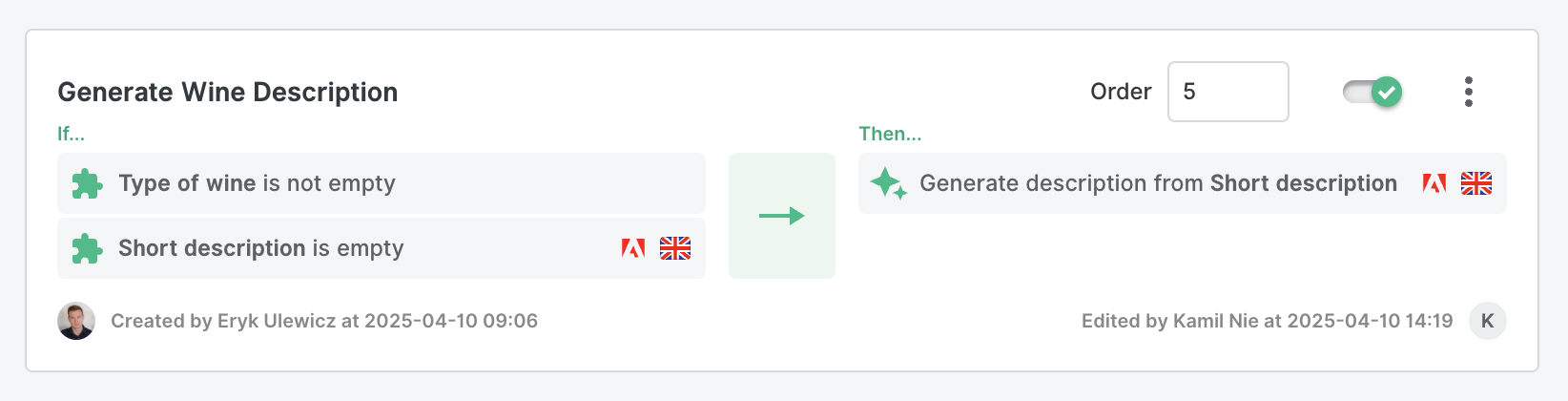
There is another way to do it.
You can write a specific prompt and use it directly in the product page. Take a look below.
Here's our prompt:
“Write an attention-grabbing, emotional, yet informative product description optimized for SEO. The description should:
- Grab attention from the very first sentence by appealing to emotions or a specific use-case scenario.
- Highlight the key features of the product and the benefits they provide in a natural and engaging way.
- Include an element of storytelling that subtly reflects the lifestyle of the potential customer.
- Naturally incorporate relevant keywords.
Input Details:
Basic Product Information:
#product_title, #winery, #country, #region
Technical Features:
#grape, #taste_of_wine, #type_of_wine, #characteristics_construction, #characteristics_acidity, #characteristics_tannins, #characteristics_aroma, #aging, #vintage
Customer Persona:
- A wine enthusiast who loves wine and has a passion for it, but he is still amateur, not professional sommelier. He buys wines of middle-range pricing. Usually tastes the wines with friends during the weekend’s dinner or special occasion.
Structure:
- Open with a captivating heading <h2> that captures the essence of this wine.
- Next, add one paragraph - a description with a short attention-grabbing sentence using the various features of this wine.
- In the next paragraph create an inspiring story that places the product wine in the context of the customer’s daily life (it should have max 3 paragraphs).
- Below put the header <h2> Wine features: with a list of bullet points listing technical features with the structure like: <li><strong>Grape:</strong>Saperavi</li>
- Finish the description with the information about the alcohol volume.”
Check out the result in the video below.
With the right tweaking of the prompt, the description could have a different structure, use specific, more technical wording, or use a fixed number of characters.
Automation #5 - Localizing Wine Description
Remember that our gourmet store hopes to go beyond English-language sales?
Right, so it’s time to start working on the Polish and German content.
Using the AI translation feature, and the automations, we can create a flow where the system performs two actions:
- Firstly, it checks whether the description in English has been generated,
- And secondly, it translates the generated content.
The end result of such an automation could be something like this:

What’s the overall effect of introducing just a few automations in Ergonode PIM?
Among the key benefits of PIM that uses AI and automated workflows, you'll find:
- The products are easily added to specific categories
- There's a reduced chance of going live without an image added
- Localization will be much faster - even if the team will want to distinguish content between platforms
- Data is centralized in PIM, and can be distributed into multiple languages and platforms
What’s the goal of introducing automation in Ergonode PIM?
Automations have a very practical meaning for your use of PIM. To put it simply - automations are there to save you and your team time.
But not only that.
Automations help you get more from your product catalog, diversify your content across channels, and stay on top of all changes that emerge in your product list.
Here’s how Ergonode’s CEO, Marcin Piwowarczyk, views this new update.
“Our mission at Ergonode is to empower teams in digital commerce by giving them a platform that makes their work faster, more efficient, and based on collaboration. Automations do exactly that. They are easy to set up, and provide dozens of options of configuration. I know it’s a bit clichè, but really, the sky’s the limit with this feature.”
Over to you
That’s it - an overview of Automations feature ends here.
If you need more explanations, you can always head over to our user manual, check our YouTube channel, or talk to our team.
Want to know more? Schedule a call with our team - Ergonode PIM experts will answer your questions, assist you in finding the best implementation partner and help you make the most out of the platform once your Ergonode account’s up.


.png)